Question: Does Shoeboxed categorize my receipts? Can I customize the categories?
Answer: Shoeboxed uses an algorithm, based on the vendor name, to determine whether a receipt fits into any of our default categories. If it finds a match, it will automatically place that receipt in that default category.
Our 15 default tax categories
Auto / Fuel
Bank / ATM
Computer / Internet
General Retail
Groceries
Insurance
Meals / Entertainment
Medical / Health
Office Supplies
Postage / Shipping
Professional Fees
Promotion / Advertising
Telecommunications
Travel / Transport
Utilities
Want to hide the default categories?
Step 1. Log into your account, click on the user icon in the top right and select Account settings.
Step 2. Select International on the left-hand column and deselect the checkbox next to the appropriate set of default categories.
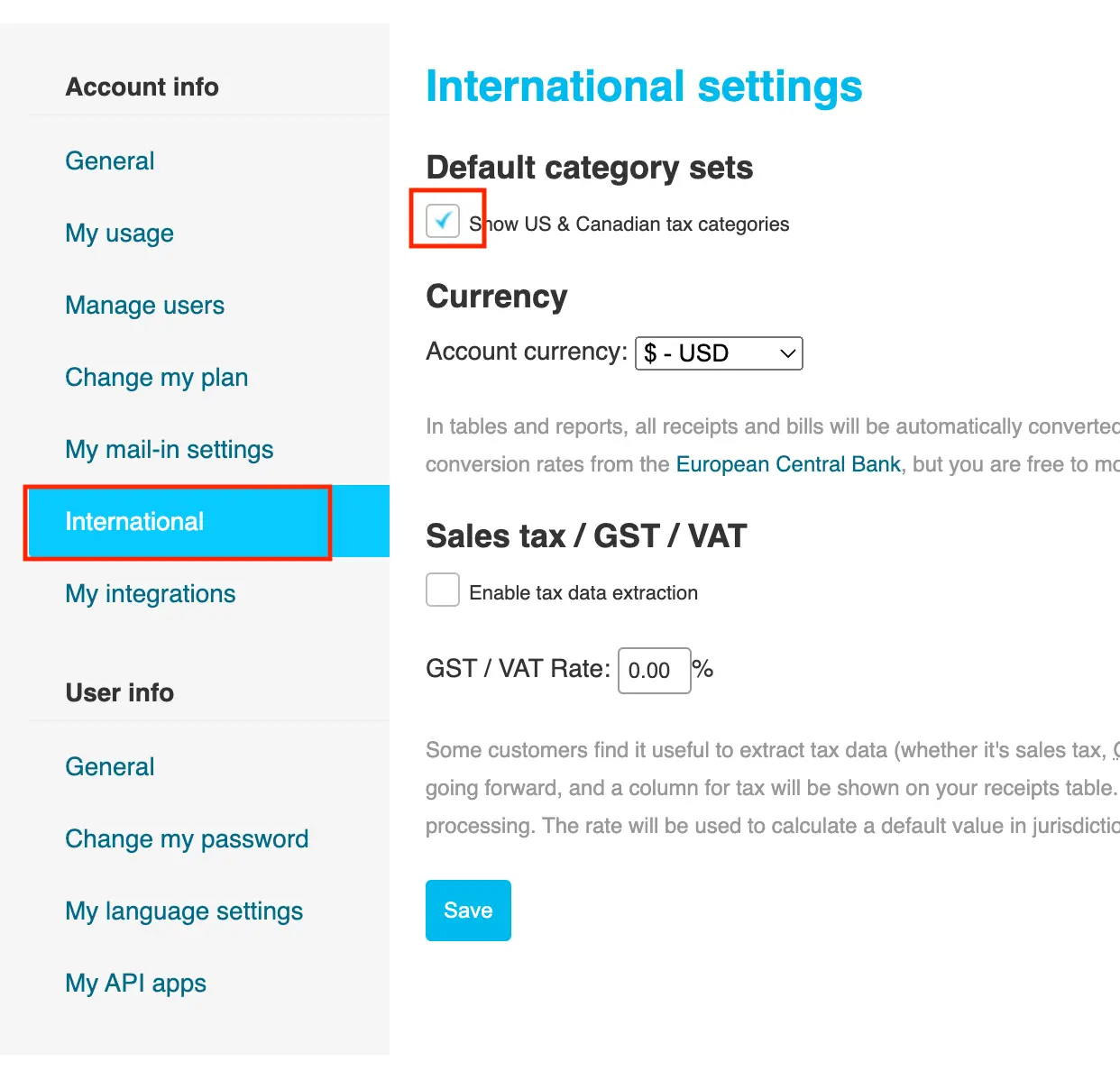
Step 3. Select the Save button.
How to categorize multiple receipts at once
Step 1. Log into your account and click on Receipts.
Step 2. Select the checkboxes next to the receipts that you want to add to a single category and click the Assign Category dropdown menu.
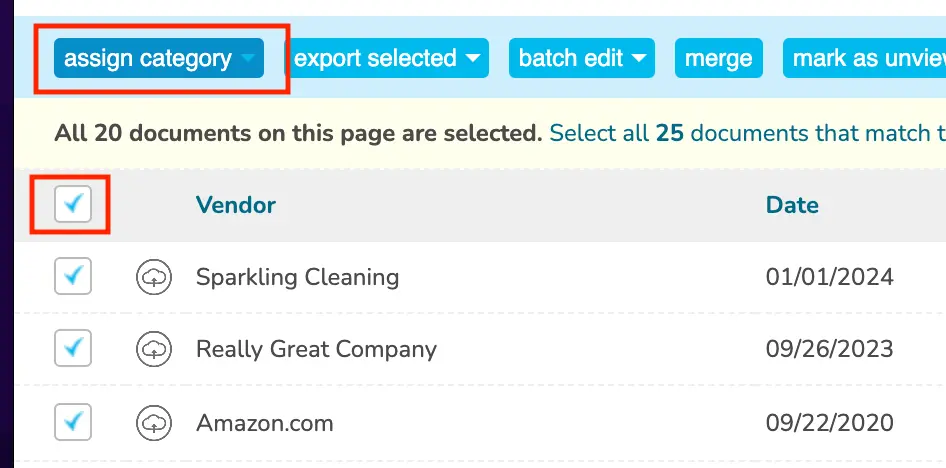
Step 3. In the Assign Category section, select the appropriate category. If you want to create a new category to add the receipt(s) to, choose New Category.
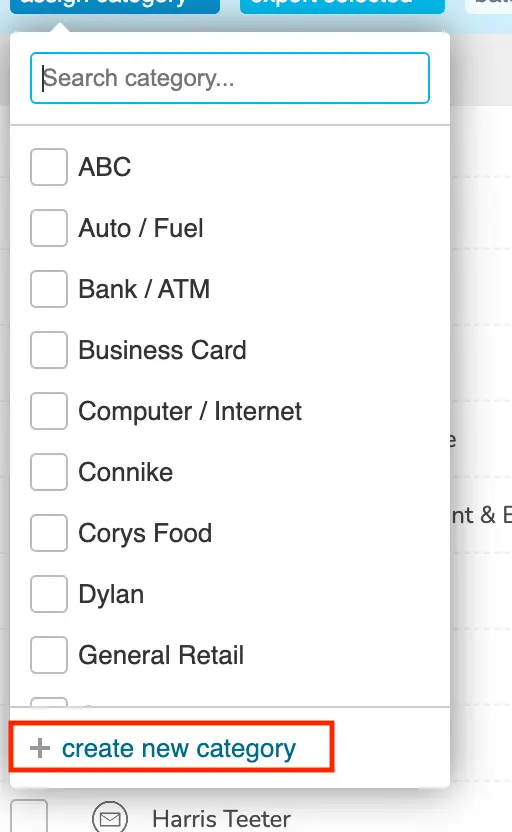
Whenever you categorize a receipt, our categorization system will ask if you want to make rules to auto-categorize receipts from that same vendor in the future. To edit or add auto-categorization rules at any time, click on Manage next to the Categories filter. On this page you can add or remove rules by vendor.
See also: Receipt Bank vs. Shoeboxed: Which is the Better Option?
Categorizing other documents
At this point, Shoeboxed only categorizes receipts, not other documents or business cards.
👉 Visit Shoeboxed's Knowledge Base for more information on how to use Shoeboxed like a pro!
About Shoeboxed!
Shoeboxed is a receipt scanning service with receipt management software that supports multiple methods for receipt capture: send, scan, upload, forward, and more!
You can stuff your receipts into one of our Magic Envelopes (prepaid postage within the US). Use our receipt tracker + receipt scanner app (iPhone, iPad and Android) to snap a picture while on the go. Auto-import receipts from Gmail. Or forward a receipt to your designated Shoeboxed email address.
Turn your receipts into data and deductibles with our expense reports that include IRS-accepted receipt images.
Join over 1 million businesses scanning & organizing receipts, creating expense reports and more—with Shoeboxed.
Try Shoeboxed today!



